How to use Ledger LIVE on mobile: the complete guide
From the installation, Ledger Live transforms your wallet into dashboard for your cryptocurrencies . This Pas -Pas tutorial shows you how to configure , secure and use all the key functions of the mobile application - from the first Bluetooth connection to the staking of your first ETH.
Table of contents
How to use Ledger Live: Pre -requisite
- A Ledger hardware (Nano X, Flex, Stax (Bluetooth) or Ledger Nano S Plus (OTG cable)). If you do not know where to start, we invite you to go to our detailed comparison to find out which Ledger to choose .
- iOS 15+ or Android 10+ with at least 150 MB free for the mobile application .
- The last Ledger LIVE 3.65.0 ( official support ) update
- A encrypted internet connection (4G/5G or Wi -Fi).
How to use Ledger Live: Install Ledger Live Mobile
- From the App Store or Google Play, look for " Ledger Live" and download.
- Open the app, accept the Privacy Policy.
- Go to the "My Ledger " tab then "Add via Bluetooth"
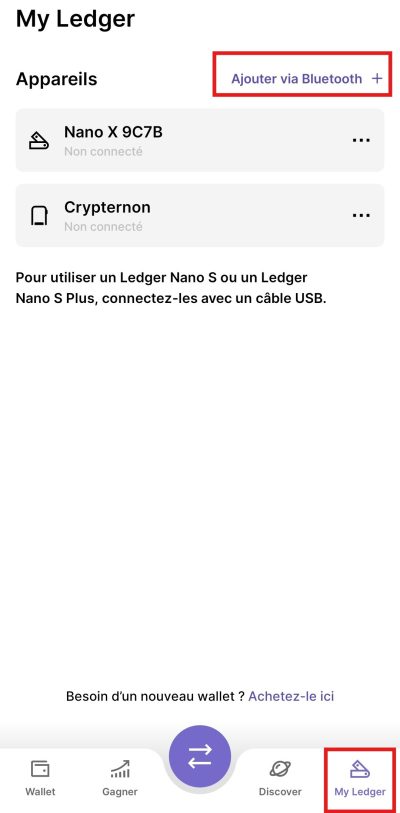
4. Select your key model then create a new wallet if you don't already have one.
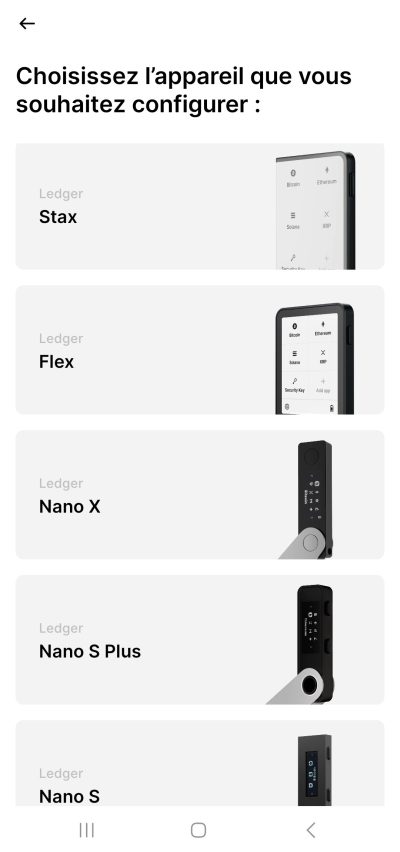
5. Allow Bluetooth or connect the OTG cable.
How to use Ledger Live: First configuration step by step
PIN code on wallet hardware
- Choose 4 to 8 unique digits.
- Avoid sequences (1234) or birth dates.
2. Save the recovery sentence (12 or 24 words)
Note it out of line; Neither screenshot nor cloud! Without this safeguard , your funds are lost.
You have a paper provided by Ledger to register your seed phrase. Keep this paper in a safe place, you can also make another paper copy.
3. Validate the secure connection
- The mobile screen displays "Genuine Check"; Confirm on the device.
- A green banner confirms authenticity.
How to use Ledger Live: Discover the mobile interface
Ledger Live opens onto the Portfolio , followed by five tabs:
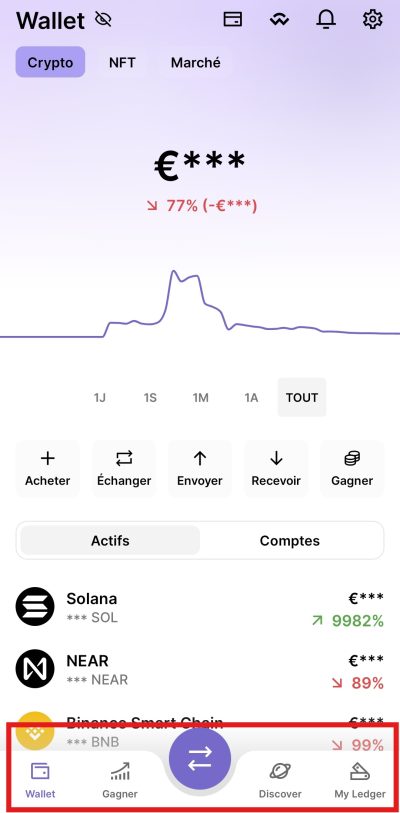
- Wallet : Total balance and daily variations.
- Win : to gain interest in his cryptocurrencies, in particular thanks to staking .
- Transfer: receive, send transactions, buy, sell or swap cryptos.
- Discover ("Discover"): Quick access to the dApp S DEFI and NFTS.
- MyLedger : To manage the connection of your devices (s).
You also have access to the Ledgercard at the top right, at Wallet Connect (a service facilitating connection to the DAppS), your notifications and your settings.
Understand the operation of Ledger portfolios and apps
A Ledger is a hardware portfolio , also called wallet hardware . Unlike a software wallet like Metamask, it stores your offline keys This drastically reduces the risk of hacking, even if your smartphone is compromised.
But at start -up, your Ledger does not contain any blockchain application . He cannot therefore interact with any network like Bitcoin , Ethereum or Solana . You must first install the blockchain apps specific to each crypto you want to use.
Each application serves as an interface between your Ledger and a given blockchain. For example :
- Bitcoin app allows you to generate addresses compatible with the BTC and sign transactions with the right format (segwit, taproot, etc.).
- Ethereum app gives access to the ERC - 20 compatible addresses and interactions with smart contract contracts .
- Solana app is essential to interact with SPL tokens or do staking on this network.
Add your first Crypto account
Here is how to do step by step to add an account on Ledger Live Mobile, once the Blockchain app installed on the Ledger.
- Wallet screen , press accounts.
- Select " Add an account ".
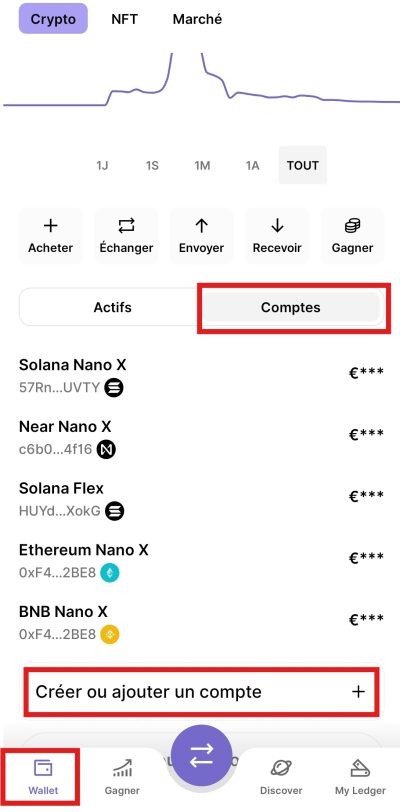
3. Choose the asset corresponding to the installed application (for example, Bitcoin or Ethereum ).
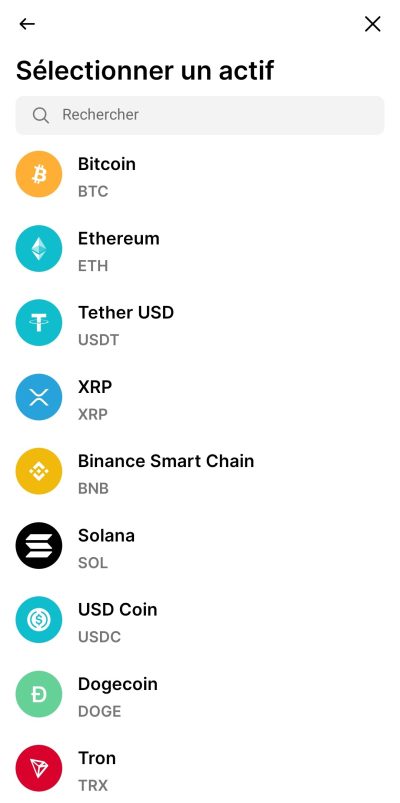
4. Ledger Live now asks you to connect and unlock your device .
5. Open the application concerned on your Ledger manually (example: press the two buttons to open " Ethereum ").
6. Ledger LIVE makes a synchronization with the blockchain and detects the addresses available.
7. A default account is proposed; You can add several per assets if necessary.
8. Validate the account, it will now appear in your "active" tab.
How to use Ledger Live: receive funds
To receive cryptocurrency, you must generate a public address linked to one of your accounts. Here's how to proceed on the mobile application.
- Wallet or " Transfer tab then touch " Receive ".
- Select the Crypto account to which you wish to receive funds (for example Ethereum).
- Ledger Live displays an QR code and an alphanumeric address .
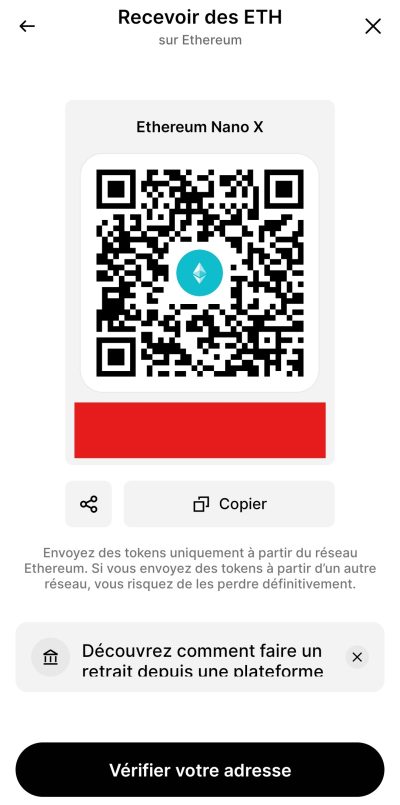
4. Connect your Ledger, open the corresponding application and validate that the address displayed on your phone corresponds to that of the Ledgerscreen.
5. Once confirmed, you can share this address (or QR code) to receive funds.
Important : you can only receive funds of the same type as the selected account. Never send BTC to an Ethereum for example.
How to use Ledger Live: send funds
To send crypto from your Ledger, you must sign the transaction with your device. Here are the detailed steps:
- Transfer tab , touch " Send ".
- Choose the assets (for example Bitcoin) then the shipping account.
- Enter the address of the recipient manually or scan his QR code.
- Indicate the amount to be sent.
- Choose them network fees :
- "Economic": cheaper, but slower.
- "Standard": recommended for a good speed/price balance.
- "Quick": priority but expensive.
- Connect and unlock your Ledger, then open the APP concerned (ex: Bitcoin).
- Validate the transaction on the Ledger screen by checking all the details (amount, address, costs).
- Once signed, the shipment is broadcast on the blockchain and you can follow its status live.
Thanks to this offline signature , your private keys never leave the device. Even if malware is installed on your mobile, it will not be able to initiate a transaction without physical validation on the Ledger .
Summary of concepts to remember
- A Ledger does not contain any default app : you must install them manually.
- Each blockchain requires its own app.
- Crypto accounts are added after installation of the apps, via Ledger Live.
- Receiving funds does not require a signature, but their dispatch requires physical validation on the device.
This strict separation between the private keys (in the Ledger), the display (in Ledger Live) and the blockchains (online) is what makes all the robustness of the system.
How to use Ledger Live: Advanced functions to go further
Once your first accounts have been configured, Ledger Live Mobile offers further features than simple portfolio management. Here is how to take advantage of advanced functions while maintaining a high level of security .
Exchange your tokens with the integrated swap
The " Swap " tab allows you to instantly exchange a token for another, without having to go through an external platform. Ledger Live incorporates several liquidity aggregators Changlly and Paraswap .
Concretely, here is how to proceed:
- Go to the "Exchange" tab from Wallet or transfer to the lower bar.
- Choose the assets to exchange (ex: Ethereum ) and the one you want to obtain (ex: USDC ).
- Enter the amount to be converted, then select the source account and the destination account.
- An overview of the rate and network fees is displayed. Validate.
- Connect your Ledger to sign the exchange transaction. The cryptographic signature is done as for a conventional transaction.
Your private keys are never sent online; Everything happens locally via the Ledger , which guarantees total protection of your funds. The exchange is then broadcast automatically on the blockchain.
Direct and secure Staking
Since the beginning of 2024, Ledger Live Mobile has stored your assets directly from the application, without going through a dApp . You can thus generate passive income on your cryptos while retaining full custody of your private keys.
Currently, the active ingredients supported for staking include Ethereum (ETH) , Polkadot (DOT) , Cosmos (Atom) and Tezos (XTZ) . For ETH, several validators are offered, including Coinbase , Kelp Dao , Lido…. To find out more, we invite you to consult our article dedicated to staking .
Here's how to stike your tokens step by step:
- Go to the " Earn " tab (room icon or arrow up).
- Select the assets you want to store (eg ETH).
- Choose a validator or accept that offered by default ( Ledger displays the names, commission rate and estimated yields).
- Indicate the amount to staker (you can start with ETH fractions).
- Connect your Ledger to staking operation .
The awards are automatically calculated by the blockchain and displayed directly in the "Portfolio" tab. On Ethereum , the gains are self-composed every 24 hours, which gradually increases the Staké amount, unless manual withdrawal.
Follow your NFT in Ledger Live
Ledger Live supports the visualization of your NFT from Ethereum (ERC-721 and ERC-1155) as well as Solana (SPL) . This allows you to follow your digital works without going through a third -party site like Opensea.
Important feature: metadata and images are loaded locally or from IPFS bridges, but no private data is transmitted to Ledger or a third -party server. Your NFTs are only visible if you have added a compatible account (ETH or floor).
- Add an Ethereum or Solana account if it has not yet been done.
- Go to the "Portfuille" menu> Select the assets> Touch "NFT".
- The visuals, titles and identifiers of your NFT are displayed. You can consult them but not yet transfer them directly from the app (planned feature).
Connection to dAppS via WalletConnect 2.0
Ledger Live now incorporates version 2.0 of WalletConnect , a secure protocol to connect your portfolio to decentralized applications ( dApp S) like Uniswap , Aave , COMPOUND , POOLTOGETHER and many others.
Here's how to interact with a dApp from your mobile Ledger :
- Open the dApp site on your mobile or PC browser.
- Click "Connect Wallet" and choose "WalletConnect".
- A QR code is displayed. On mobile, click "Copy in the clipboard" or scan from another device.
- In Ledger Live, go to "Discover"> "WalletConnect"> Touch "New" and glue the link or scan.
- Confirm the connection to your Ledger . Once connected, you can sign DEFI transactions from your Ledger safely.
Ledger Live plays the role of secure interface between you and the smart contract s. You never sign anything without seeing every detail on your physical device.
Conclusion on how to use Ledger Live
In less than ten minutes, you have installed, secure and taken in hand Ledger LIVE. Thanks to its frequent updates, its compatibility and its native functions , the application remains one of the most robust solutions to control your digital assets.
Investments in cryptocurrencies are risky. Crypternon could not be held responsible, directly or indirectly, for any damage or loss caused following the use of a property or service put forward in this article. Readers must do their own research before undertaking any action and investing only within the limits of their financial capacities. Past performance does not guarantee future results. This article does not constitute an investment .
Certain links of this article are sponsorship links, which means that if you buy a product or you register via these links, we will collect a commission on the part of the sponsored company. These commissions do not train any additional cost for you as a user and certain sponsorships allow you to access promotions.
AMF recommendations. There is no guaranteed high yield, a product with high performance potential implies a high risk. This risk taking must be in line with your project, your investment horizon and your ability to lose part of this savings. Do not invest if you are not ready to lose all or part of your capital.
All our articles are subject to a rigorous verification of the facts. Each key information is verified manually from reliable and recognized sources. When we cite a source, the link is systematically integrated into the text and highlighted by a different color, in order to guarantee transparency and allow the reader to consult the original documents directly.
To go further, read our pages legal notices , privacy policy and general conditions of use .